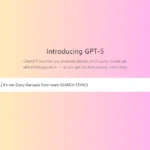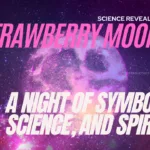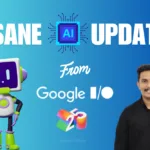Now Reading: How to Install Linux to Chromebook
-
01
How to Install Linux to Chromebook
How to Install Linux to Chromebook

Welcome to Search Ethics, where we simplify technology for everyone. In this guide, we’ll walk you through a clean, user-friendly process to install Linux on your Chromebook. Whether you’re exploring Linux for development, education, or just to expand your device’s capabilities, this guide has you covered from start to finish.
Why Install Linux on a Chromebook?
Chromebooks are lightweight, efficient, and affordable, but they can be limited by Chrome OS. By enabling the Linux development environment, users gain access to powerful tools, programming environments, and even desktop applications that aren’t available on Chrome OS by default.
Let’s get started with the installation process.
Step 1: Open Your Chromebook Settings
Click on the Launcher icon in the bottom-left corner of your Chromebook screen. You can either scroll through the app list or type “Settings” in the search bar to find the settings menu quickly. Once inside, you’ll see a variety of options on the left-hand sidebar.
Scroll down and select About ChromeOS. This section provides version details and additional configuration options.

Step 2: Enable the Linux Development Environment
Under the About ChromeOS section, look for the Linux Development Environment (Beta). Click on Setup to begin the installation process.
A guided setup wizard will appear. Click Next to proceed. You will then be asked to choose a username. By default, ChromeOS suggests a username based on your email address, but you can change it if you prefer. Keep in mind that if you uninstall Linux later, all related files will be deleted, so choose a username that you’re comfortable keeping long term.
You’ll also be asked to choose the disk size for Linux. ChromeOS provides a recommended size, which is usually sufficient, but you can adjust this later as long as your device has enough available storage.

Once you’re satisfied with your choices, click Install. The system will begin downloading and installing the Linux environment. This can take a few minutes, depending on your internet connection and hardware specifications.
Step 3: Access and Configure the Terminal
After installation is complete, a Terminal window will launch automatically. You can now close the settings menu.
To improve your experience, you may want to maximize the terminal window and increase the font size. This makes commands easier to read and type.
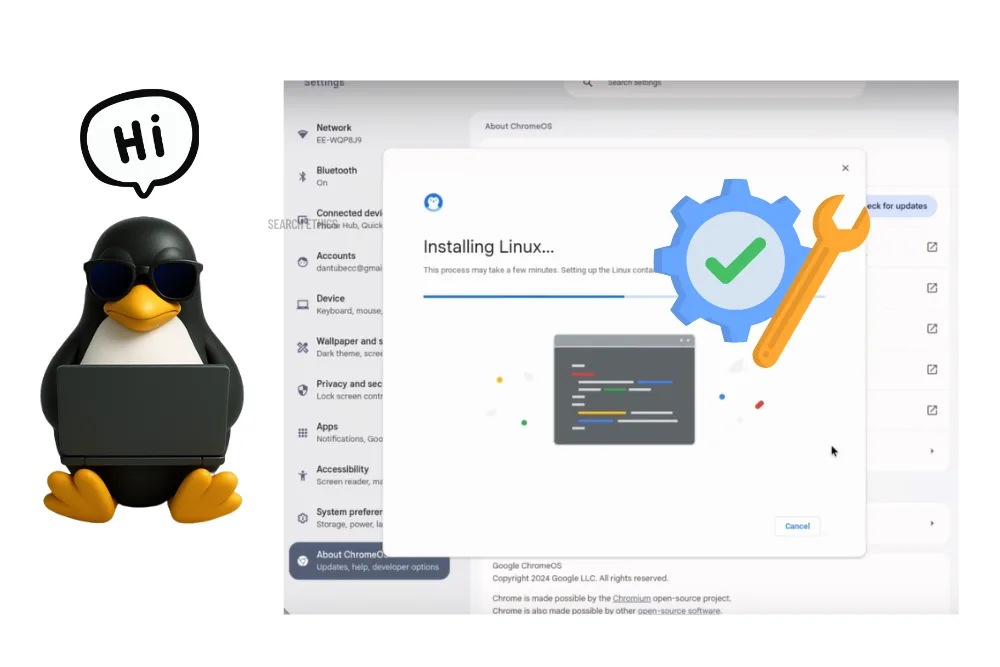
At this point, you might see a welcome message in the terminal. If you’d like to remove it, simply highlight the suggested command with your mouse (this automatically copies it), then press Ctrl + Shift + V to paste it into the terminal, and hit Enter. This should suppress the message.
If you want a clean terminal, you can always type clear and press Enter to remove all previous output.
Step 4: Update and Upgrade Linux Packages
Before using your Linux environment, it’s best to update and upgrade all packages to ensure compatibility and security.
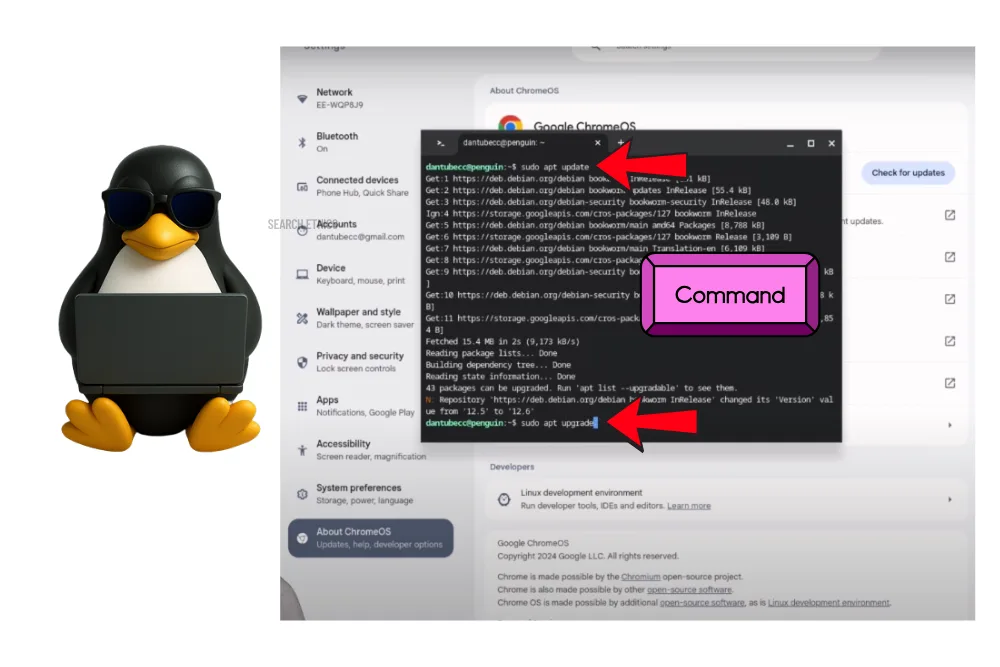
In the terminal, type the following command:
sudo apt update && sudo apt upgrade -y
This command checks for updates and installs any necessary upgrades automatically. It may take a few minutes, depending on your Chromebook’s speed and internet connection.
Once completed, you can type clear again to start fresh.
Step 5: Install Linux Applications and Tools
Now that Linux is up and running, you’re ready to install software. You can either use the terminal to install packages via commands or download .deb files directly from trusted sources.
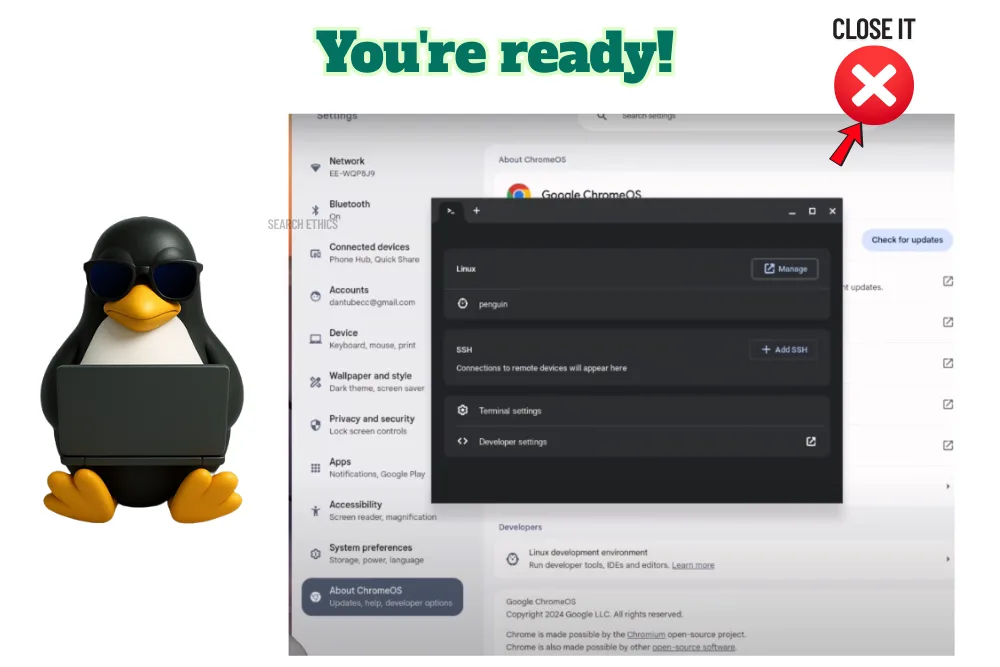
If you have an Intel-based Chromebook, download the x86_64 version of the software. If you have an ARM-based Chromebook, make sure to get the ARM-compatible .deb version.
After downloading the file, simply double-click it, and ChromeOS will prompt you to install it through the Linux environment.
Concluding: What’s Next?
You’ve now successfully installed Linux on your Chromebook. Whether you’re planning to code in Python, run advanced applications, or explore new programming tools, Linux on ChromeOS opens up a world of possibilities.
Make sure to regularly update your Linux environment and also, back up your Linux files periodically. If you ever uninstall the Linux environment, all associated files will be removed.
We hope this guide made your Linux installation easy and successful. For more computer news, ethical insights, and helpful guides, stay tuned to Search Ethics.
Dony Garvasis is the founder of Search Ethics, a platform dedicated to transparency, authenticity, and ethical digital practices. With over 8 years of experience in SEO and digital marketing, I provide expert content on Tech, digital marketing, SEO, Artificial intelligence, gadgets, science, automobiles, lifestyle, tips, tutorials and much more. My mission is simple: Ethical Search, Genuine Results! I will make sure people everywhere get trustworthy and helpful information.